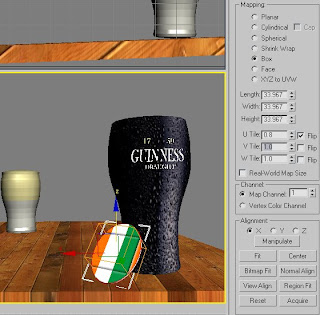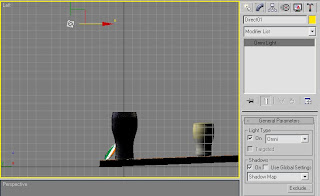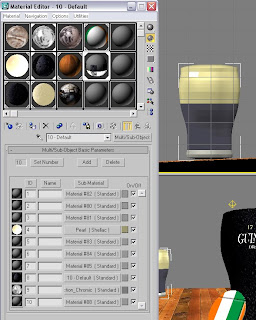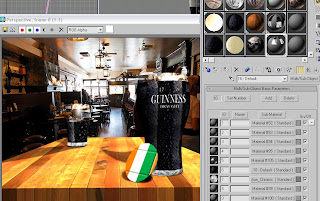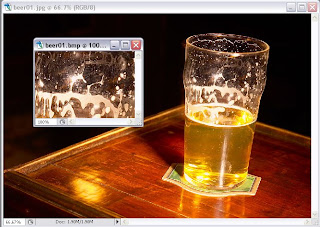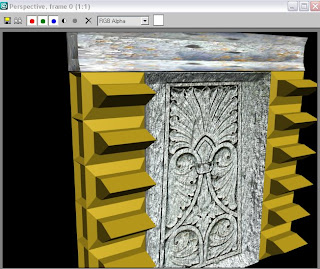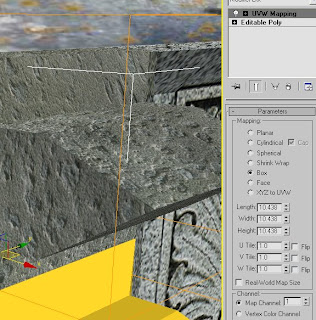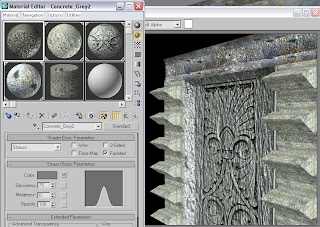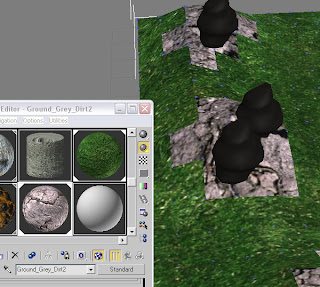I was around 25% complete with this image - thing is, once one rose has been made that I'm happy with, its then a case of cloning its a 'copy' eleven times to make to "dozen red roses", bunching them up, rotating them so that they are nestled snugly, but opposed to each other, then finally spinning them all together so that they will lay on a table in a scene very reminiscent of the day(!)
I was around 25% complete with this image - thing is, once one rose has been made that I'm happy with, its then a case of cloning its a 'copy' eleven times to make to "dozen red roses", bunching them up, rotating them so that they are nestled snugly, but opposed to each other, then finally spinning them all together so that they will lay on a table in a scene very reminiscent of the day(!)This image demonstrates how, in order to fully develop my rose head, I needed to adjust the pivot point of each petal in order for it, once cloned, to rotate in the correct position - this laborious process took a while to create..
 During that time, I had quite a few rethinks on how to design and re-design the petals. I knew that I would have to adjust their individual vertices to get that 'raggedy' look that real rose petals have, but sometimes the time it would take really put me off doing it.
During that time, I had quite a few rethinks on how to design and re-design the petals. I knew that I would have to adjust their individual vertices to get that 'raggedy' look that real rose petals have, but sometimes the time it would take really put me off doing it.Ideas included such madcap concepts such as converting a spline into 'NURBS' and then adjusting each separate segment for a slimmer profile to work on, also using the extrude tool after converting to an 'editable poly' and then re-applying the bend a curve modifiers (which, incidentally, was the process used to re-create the leaves of the rose, but that's all explained in my next post!)
As the image shows, I carried on with a layering positioning system, and once one area had been adjusted to my taste, I then used 'CTRL' and 'Left_Mouse_Click' to multi select a group of five petals, cloning them as copies afterwards

As you can see, this little trick does a plenty good impression of how the layering gives the rose head a feeling of depth (multi-facets)
The only trouble that will come from having around five separate "petal layers" is that I will spend probably around half-an-hour making every petal raggedy and misshapen - a technique from which I can then focus on adjusting other aspects of the rose e.g altering dimensions of the leaves, stem and thorns, not forgetting to add materials to each of them in turn, again a process which, although less tiresome, really accounts for the fact that the last step of a multi-clone could well be a time saver!
 ^The above image shows how I constructed the thorns that are on the stem. Basically, they began as cylinder that were adjusted with the 'skew' and 'taper' modifiers to give them them sharp points. I then moved them onto the stem but the top half of their bases weren't flush to the stem, so I then 'affected the pivot point', rotated the thorn so that its flush and then used the clone tool so that theres a random placement of them all along the stem itself^
^The above image shows how I constructed the thorns that are on the stem. Basically, they began as cylinder that were adjusted with the 'skew' and 'taper' modifiers to give them them sharp points. I then moved them onto the stem but the top half of their bases weren't flush to the stem, so I then 'affected the pivot point', rotated the thorn so that its flush and then used the clone tool so that theres a random placement of them all along the stem itself^
 ^Above shows the intermittent step during which I was recreating the new leaf shapes. Having taken a re-established look at real-life rose leaves, I knew that mine weren't too presentable in a realism authentic sense. I laid out a small plane onto the 'virtual floor' on screen, overlayed a BMP of a rose leaf, which I then used as a template to draw round for the basic wire frame for the leaf as a one-dimensional object ( the same technique I pioneered for use with my Guinness glass a few weeks back!) I then converted it to a 'editable poly', extruded it at a value of 0.05 so that it had some mass as a 3D object and then applied the bend tool yet again on the z axis (values: 45 angle and 75 direction)^
^Above shows the intermittent step during which I was recreating the new leaf shapes. Having taken a re-established look at real-life rose leaves, I knew that mine weren't too presentable in a realism authentic sense. I laid out a small plane onto the 'virtual floor' on screen, overlayed a BMP of a rose leaf, which I then used as a template to draw round for the basic wire frame for the leaf as a one-dimensional object ( the same technique I pioneered for use with my Guinness glass a few weeks back!) I then converted it to a 'editable poly', extruded it at a value of 0.05 so that it had some mass as a 3D object and then applied the bend tool yet again on the z axis (values: 45 angle and 75 direction)^
Next week, as I said, will have the last two posts to do with this project
They will be the the final parts to a project which, although went quite quickly, was alot of fun along the way and yes, I have alot, especially since I had a wonderful Lecturer who remained patient throughout my frittering thorough these past weeks..
The only trouble that will come from having around five separate "petal layers" is that I will spend probably around half-an-hour making every petal raggedy and misshapen - a technique from which I can then focus on adjusting other aspects of the rose e.g altering dimensions of the leaves, stem and thorns, not forgetting to add materials to each of them in turn, again a process which, although less tiresome, really accounts for the fact that the last step of a multi-clone could well be a time saver!
 ^The above image shows how I constructed the thorns that are on the stem. Basically, they began as cylinder that were adjusted with the 'skew' and 'taper' modifiers to give them them sharp points. I then moved them onto the stem but the top half of their bases weren't flush to the stem, so I then 'affected the pivot point', rotated the thorn so that its flush and then used the clone tool so that theres a random placement of them all along the stem itself^
^The above image shows how I constructed the thorns that are on the stem. Basically, they began as cylinder that were adjusted with the 'skew' and 'taper' modifiers to give them them sharp points. I then moved them onto the stem but the top half of their bases weren't flush to the stem, so I then 'affected the pivot point', rotated the thorn so that its flush and then used the clone tool so that theres a random placement of them all along the stem itself^ ^Above shows the intermittent step during which I was recreating the new leaf shapes. Having taken a re-established look at real-life rose leaves, I knew that mine weren't too presentable in a realism authentic sense. I laid out a small plane onto the 'virtual floor' on screen, overlayed a BMP of a rose leaf, which I then used as a template to draw round for the basic wire frame for the leaf as a one-dimensional object ( the same technique I pioneered for use with my Guinness glass a few weeks back!) I then converted it to a 'editable poly', extruded it at a value of 0.05 so that it had some mass as a 3D object and then applied the bend tool yet again on the z axis (values: 45 angle and 75 direction)^
^Above shows the intermittent step during which I was recreating the new leaf shapes. Having taken a re-established look at real-life rose leaves, I knew that mine weren't too presentable in a realism authentic sense. I laid out a small plane onto the 'virtual floor' on screen, overlayed a BMP of a rose leaf, which I then used as a template to draw round for the basic wire frame for the leaf as a one-dimensional object ( the same technique I pioneered for use with my Guinness glass a few weeks back!) I then converted it to a 'editable poly', extruded it at a value of 0.05 so that it had some mass as a 3D object and then applied the bend tool yet again on the z axis (values: 45 angle and 75 direction)^Next week, as I said, will have the last two posts to do with this project
They will be the the final parts to a project which, although went quite quickly, was alot of fun along the way and yes, I have alot, especially since I had a wonderful Lecturer who remained patient throughout my frittering thorough these past weeks..